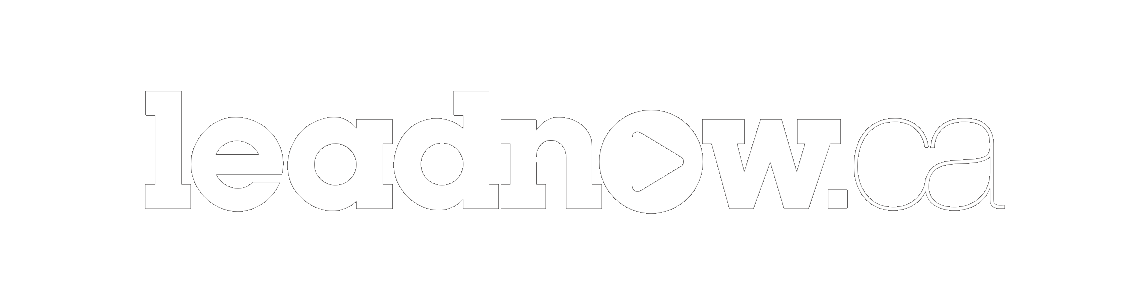Why isn't my action working?
If you are seeing this message, it means that your computer has failed our CAPTCHA test. This document is designed to help you troubleshoot the issue.
What's a CAPTCHA?
CAPTCHA is an acronym for “Completely Automated Public Turing test to tell Computers and Humans Apart”.
CAPTCHAs were created to prevent spam-bots from overloading servers. When they were introduced, these tests were easy to solve. Unfortunately, with spam-bots becoming increasingly smart, these tests have become increasingly sensitive in recent years. This article will explore some ways to fix CAPTCHA errors in your browser.
Why is CAPTCHA not working?
As pointed out in the introduction, CAPTCHAs have become increasingly sensitive, which has led to false positives, meaning that your request may be wrongly classified as spam. Here are a few reasons why you may encounter a false positive:
-
Your browser may not be the latest version and needs to be updated.
-
Your Browser cache may be broken and needs to be reset.
-
Your IP address may be flagged.
-
Network interference caused from a proxy or VPN.
-
Malware has been installed on your computer.
How to fix CAPTCHA Error
Refresh the page
When a page loads, behind the scenes it will load a security key for the CAPTCHA.
Occasionally when a page loads the incorrect security key is loaded. You should try reloading the page to obtain a new one.
Update your browser
Occasionally there are browser compatibility issues due to an out of date browser. You should try updating your browser.
Also, some browsers may no longer be maintained, such as Internet Explorer. If you’re using a browser that is no longer maintained, you will need to look at a new browser such as Google Chrome, Firefox, Safari, or Microsoft Edge.
Updating Browser Guides:
Clear Browser Cache
Sometimes a browser may have saved corrupt data which may be preventing CAPTCHA from working. Here’s how to clear your cache in the most popular browsers:
Turn off your Proxy or VPN
If you are using a proxy network/VPN and CAPTCHA is not working, you may need to turn off your proxy service. This is often a problem when someone is using a free VPN service.
If you are using a premium VPN service, you should contact your VPN provider.
Premium VPNs generally use advanced protocols which help flagging the request as genuine; contacting the developer will help them improve their service and may solve your CAPTCHA error.
Reinstall Browser
Sometimes there may be an error with your browser program. If this is the case, you should try re-downloading your preferred browser, uninstall your browser, then reinstall a fresh build of the browser.
Browser Download Pages:
Reset IP Address
In some situations, your IP address has been flagged because the website received too many requests from your IP address or one similar to it.
Sometimes simply turning off your modem and turning it back on will update your IP address. If you are unsure on how to reset your IP address, you should contact your internet provider for assistance.
Check for Malware
If none of these solutions have worked, the next step is for you to check your device for malware. Malware often causes CAPTCHA submission issues. Malware also places your computer at risk which may lead to your privacy being compromised.
If you suspect your computer has Malware, your next step would be to scan your computer for hidden malware using antivirus software.
Once the malware is removed, CAPTCHA should now work on that device.